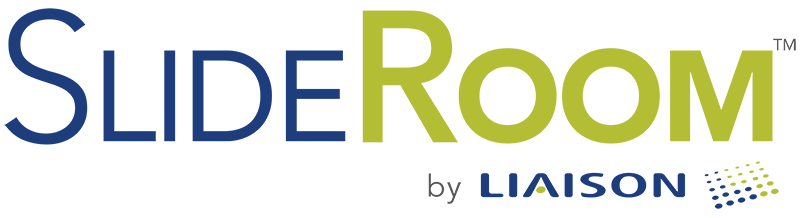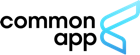Importing the Common App
SlideRoom can also be used as a viewing/evaluation platform for ALL applicants who have applied via the Common Application. Schools can utilize Common App's SDS service to automate the nightly import of data and PDFs for each application. SlideRoom can be used to search, read, and evaluate applicants. Further, schools can use SlideRoom's export builder and API to automate the export of all data into another database or campus system.
1. Scheduled Delivery Service (SDS) Template
SlideRoom is capable of importing any Common Application XML export so long as the export contains a field named "SlideRoom." This will tell the system which files to pickup, and in its absence, which files to ignore. For instance, you should not import prospects/suspects into SlideRoom, so the "SlideRoom" field should not be added to those export templates.
Additionally, you must include the following fields in your export template for proper import into SlideRoom (case-sensitive):
- SlideRoom
- Common_App_ID
- First_name
- Last_name
- Email_address
SlideRoom will also import any PDF files generated by the SDS. This includes the primary application as well as the writing supplement and any school forms such as letters of reference.
2. Connect SlideRoom with your SDS Account
In your SlideRoom account, go to Settings>Integrations and click "+ Link SDS Account."" This will bring up a window where you can enter your SDS login credentials. This is comprised of your SDS FTP username and password. You can leave the FTP "path" to default, unless you will be depositing the files in a sub-folder.
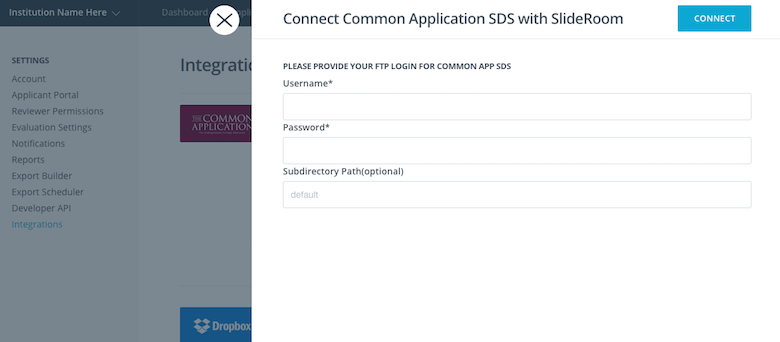
3. Configure your SlideRoom Settings for Display (Optional)
The default behavior is to capture/display all Common App fields in your export template. If you would like to limit which fields are displayed by SlideRoom, click to "edit" the Common App integration and type in the fields you want to use (one field per line). These must be entered manually, as each school may have a custom naming scheme. If you enter specific fields to use, all other fields will be ignored, and therefore not available in SlideRoom searches and exports. Even if you limit the number of fields used in SlideRoom, all of the XML for each applicant will be available as an attachment that can be viewed in page.