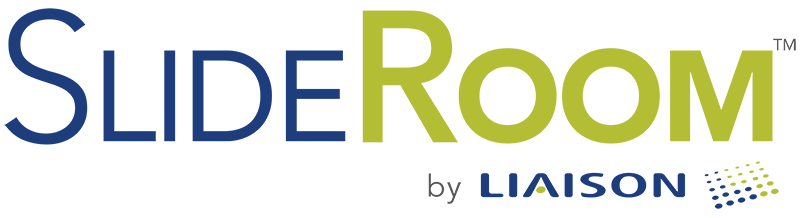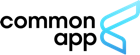The Applicant Experience
Applicants are presented a link within Common App to submit a Portfolio for each school's SlideRoom account. Clicking the Portfolio link will take them out of Common App and into a specific school's SlideRoom account for submitting media-based representations of their projects (images, videos, interactive, and more).
1. Login to the School's SlideRoom portal
The link within Common App brings an applicant to a branded page for your school like the one below. They can login to their existing SlideRoom account or create a new account. Behind the scenes, specific Common App data is saved to the applicant's SlideRoom account (CAID, CEEB, Name, Email, Entry Term, Decision Type).
If your school needs data integration with multiple SlideRoom accounts, click here to learn more.
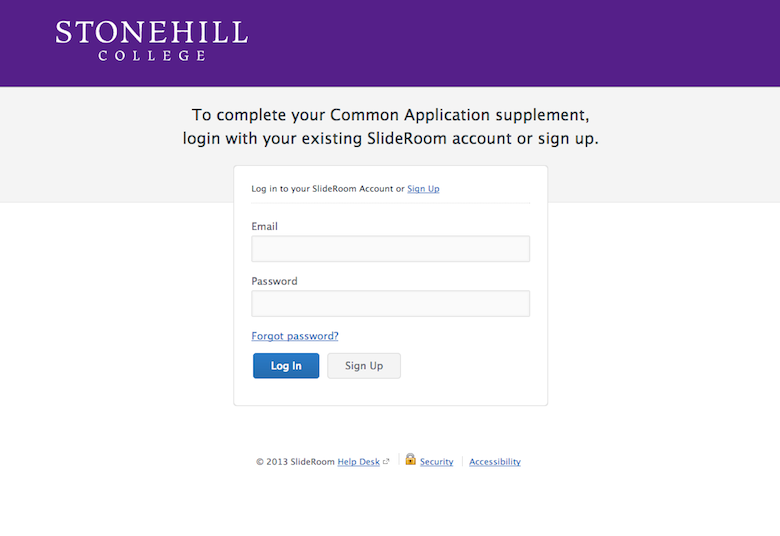
If an applicant goes directly to your school's portal, without going through Common App, they will still be able to login. However, once they select a program with the Common App integration enabled, they will see the screen below to connect their portfolio with their Common Application.
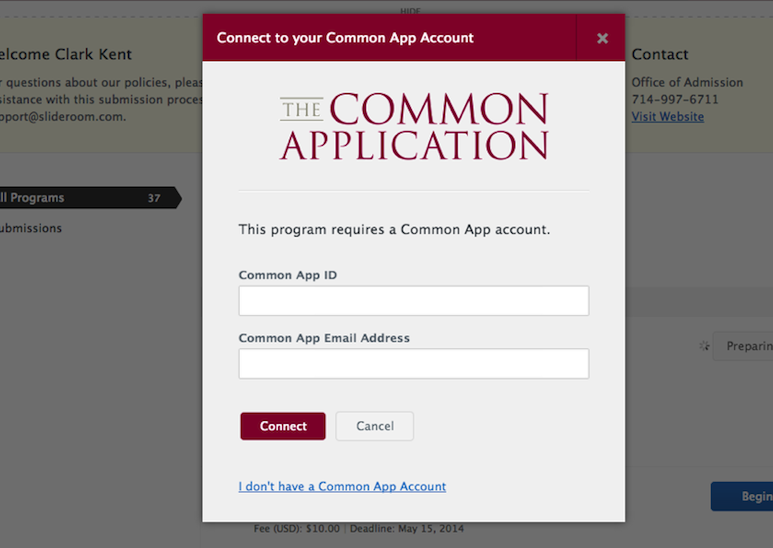
2. Choose a Program
Once an applicant logs into your school's SlideRoom portal, they are shown a list of the various programs you have created, each with their own instructions and requirements. They identify the correct program and click "begin".
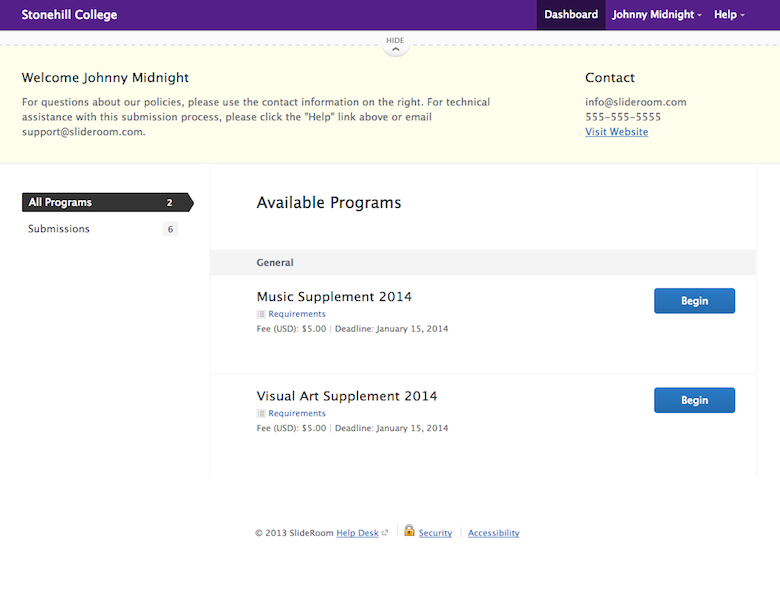
3. Add Media
Applicants can complete any questions you may have (Forms) and add their creative content (Media). These steps can be fully customized by your school.
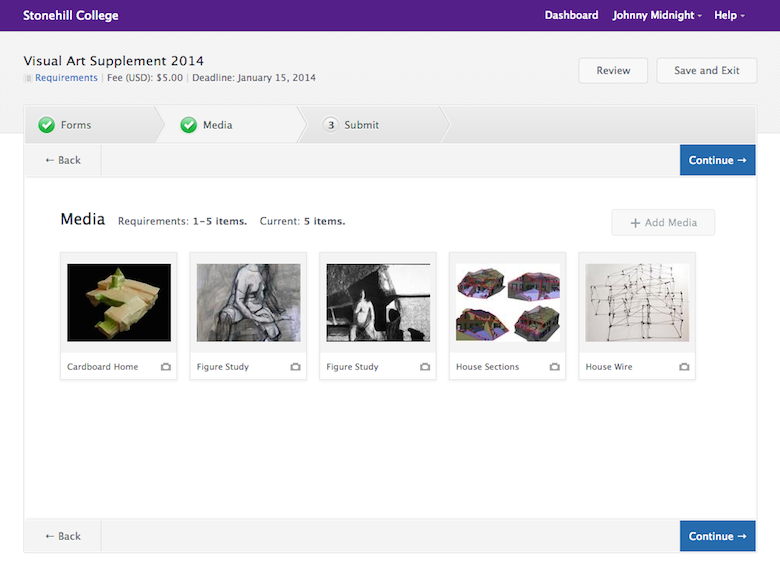
4. Complete Submission
SlideRoom checks to see if the applicant's Common Application has been submitted and prompts the applicant if necessary. Once their Common Application is complete, the applicant can proceed with submitting their SlideRoom materials. After completing their submission, they will see a page with a clear confirmation, a unique ID number, and any custom message you choose to display. They are also emailed all of this information so they can be sure the process is complete.
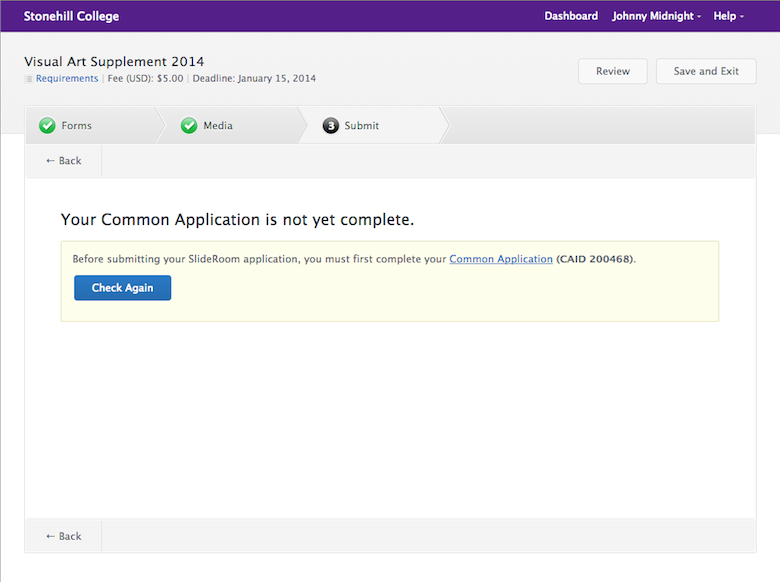
Once portfolios have been submitted, they are immediately viewable by schools within their private online portal. Revewiers will only see the applicants they have been assigned to review.
Learn more about the Reviewer experience.